If you're using multiple databases in your Notion workspace, keeping track of everything can become complicated, especially if you have to look in several places. Notion always faced the challenge of lacking a single space where you could see all your tasks across your entire workspace clearly.
Many of us found navigating within the Notion workspace to be a bit of a headache, and I am no exception. Luckily, Notion has listened to our feedback and made some noteworthy improvements. Today, we'll explore the newly introduced “Notion Home” & My Tasks feature.
In this article, we'll cover the essentials of the “Notion Home” Dashboard, including its main features and three practical use cases for the "My Tasks" view. We'll also go into how Notion Home operates and provide a step-by-step guide on how to set it up. Lastly, we'll discuss the capabilities and limitations of Notion Home.
Let’s dive in.
{{cta-1}}
What is Notion Home?
Basically, it's a new dashboard made of different customizable widgets, such as:
- Recently Visited: Provides a carousel of pages that you have recently visited in Notion.
- My Tasks: A widget that captures all the tasks assigned to you in your workspace and groups them together as a manageable to-do list.
- Suggested for You: Contains a list of pages that may be of interest to you based on your recent activity within the workspace.
- Trending: Allows you to see the most viewed pages in the company at the current time.
- Learn: Collection of materials that help you discover features, advanced topics, customizations, settings etc. in Notion.
- Feature Templates: Offers a range of templates designed to facilitate various tasks within Notion. By default, this widget is not displayed on the Home screen, but you can choose to show the widget in Home settings.
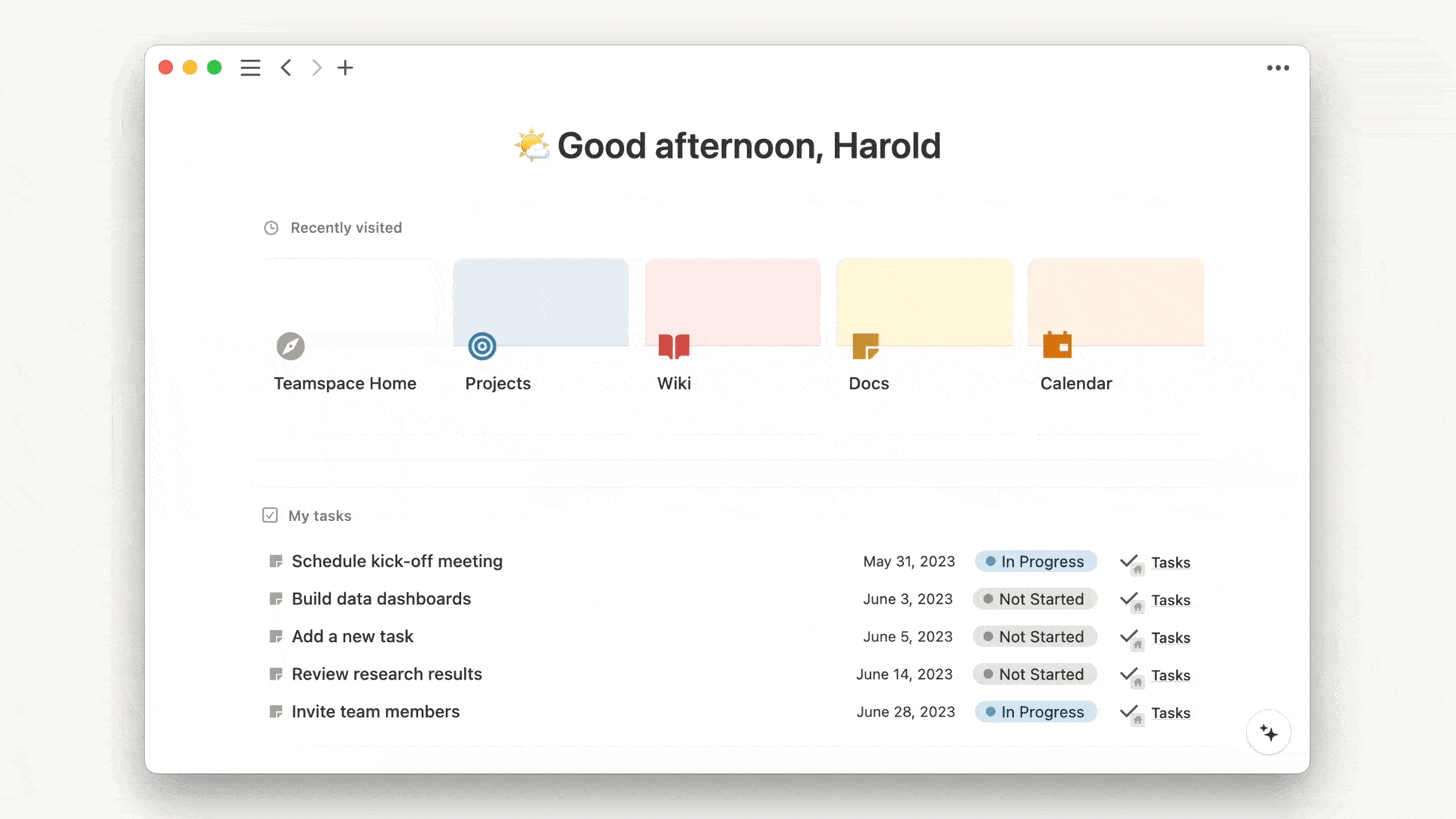
But wait, the most interesting new feature is the "My tasks" view (or widget).
With it, you can display tasks from different databases in one place, sorted by database.
This brand-new feature is truly a game-changer. It offers a centralized view that displays tasks assigned to you from different projects and teams within your workspace, ensuring you receive real-time updates. Any new task assignments or changes in task status are immediately reflected in the widget.
In addition, you can choose which tasks and properties to show or hide, allowing for a personalized task management experience.
Now, the "My Tasks" feature has really become handy for three particular ways use cases in Notion. Let's go over them below.
3 Main Use Cases for My Tasks Widget
These examples showcase the ways Notion Home boosts task management, simplifies workflows, and enhances teamwork and collaboration in teams and organizations.
1. For Businesses with Multiple Teams or Units
For privacy reasons, there might be several task databases within a company —sometimes for dedicated teams or separating operational and administrative tasks.
Notion Home provides a centralized hub where tasks from various teams or units can be aggregated into a single view. This is useful for managers or team leads overseeing different departments, as they can get a comprehensive overview of tasks and projects across the organization.
Each team or unit can have its own task database within Notion, tailored to their specific requirements and workflows. Notion Home allows these individual databases to be pulled into a collective view, enabling a big-picture perspective while still catering to the specific needs of each team.
2. Agencies and Freelancers with Multiple Clients
For agencies or individuals working with multiple clients, Notion Home offers a way to create client-specific task databases. By segmenting tasks for different clients and then pulling them all into one view, it becomes easier to manage and track client-related tasks effectively.
Notion Home facilitates client collaboration by providing a platform where clients can have visibility into project progress, task statuses, and communication logs. This transparency fosters better client relationships, as clients can feel more engaged and informed throughout the project lifecycle.
3. Individuals Managing Personal and Professional Tasks
Notion Home enables you to customize your workspace and create personalized dashboards tailored to work tasks and personal project. By being able to pull in tasks and information from various databases, you can create a centralized view that suits your workflow and preferences while still seeing everything in one location.
Also, you can tailor your Notion Home dashboard to display a mix of personal and work-related tasks, calendars, and reminders.
How Does Notion Home and My Tasks Work?
Where to find Notion Home Page?
To access the Notion Home Page, simply open your Notion workspace. It is designed to be the central hub where all your work comes together. By default, it can be set as the first tab you see when you open Notion.
To set this up, click on the three-dot icon on the pages and select "Home" as your default start page. Once configured, you will find various sections and widgets on the Notion Home Page to help you organize your tasks, view recent activities, explore trending pages, and discover suggested content based on your interests—all aimed at enhancing your workflow efficiency and collaboration within your workspace.
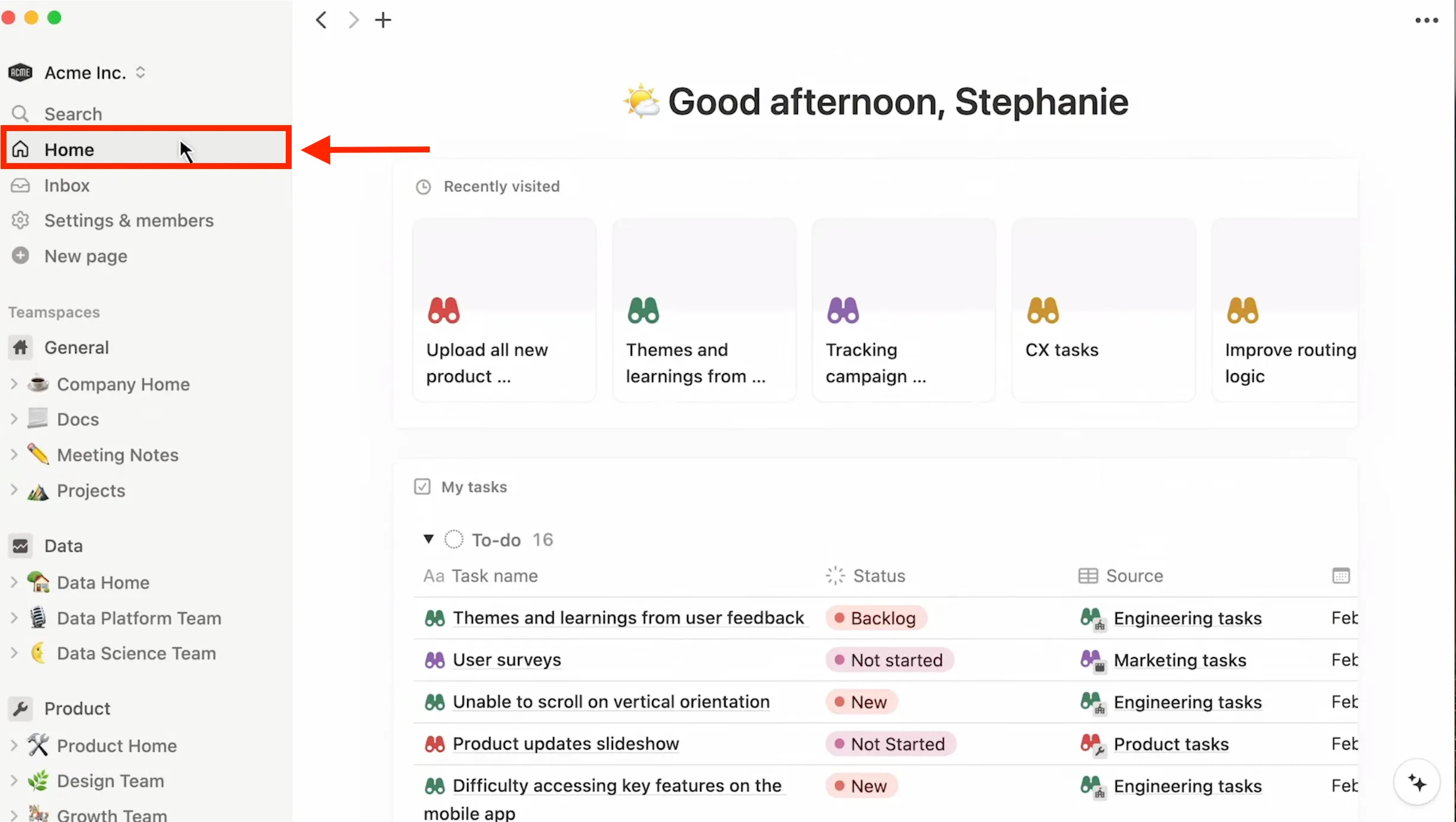
How to Add Task Databases to My Tasks Widget?
Simply, when you create a database or already have a task database, click on the three dots and enable the “Turn into Task Database” option.
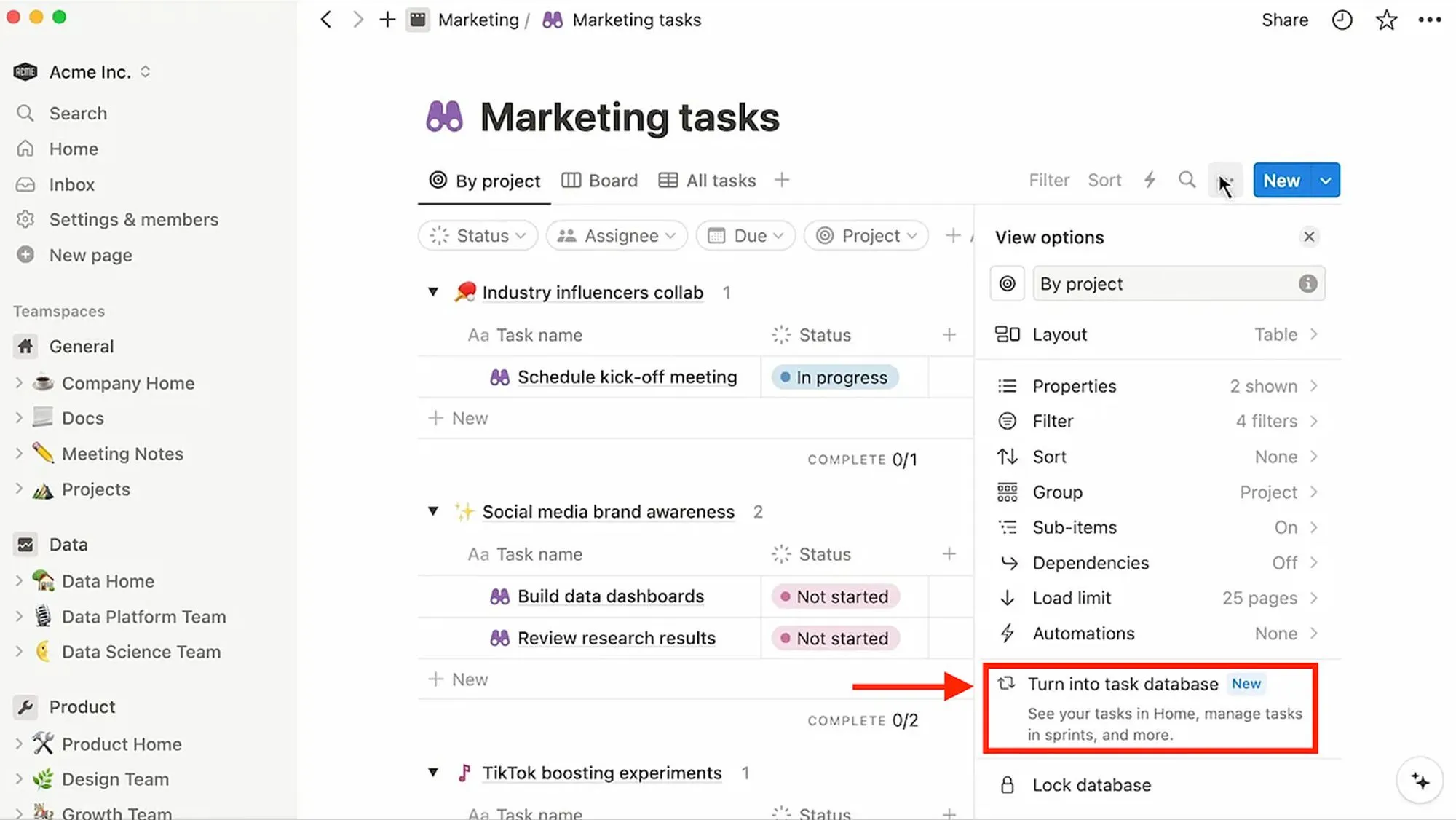
To activate this, your database must have three required properties:
- Status
- Person (for assignees)
- Date (for due dates).
You’ll be prompted to select them or create them if the database you want to add is missing these properties.
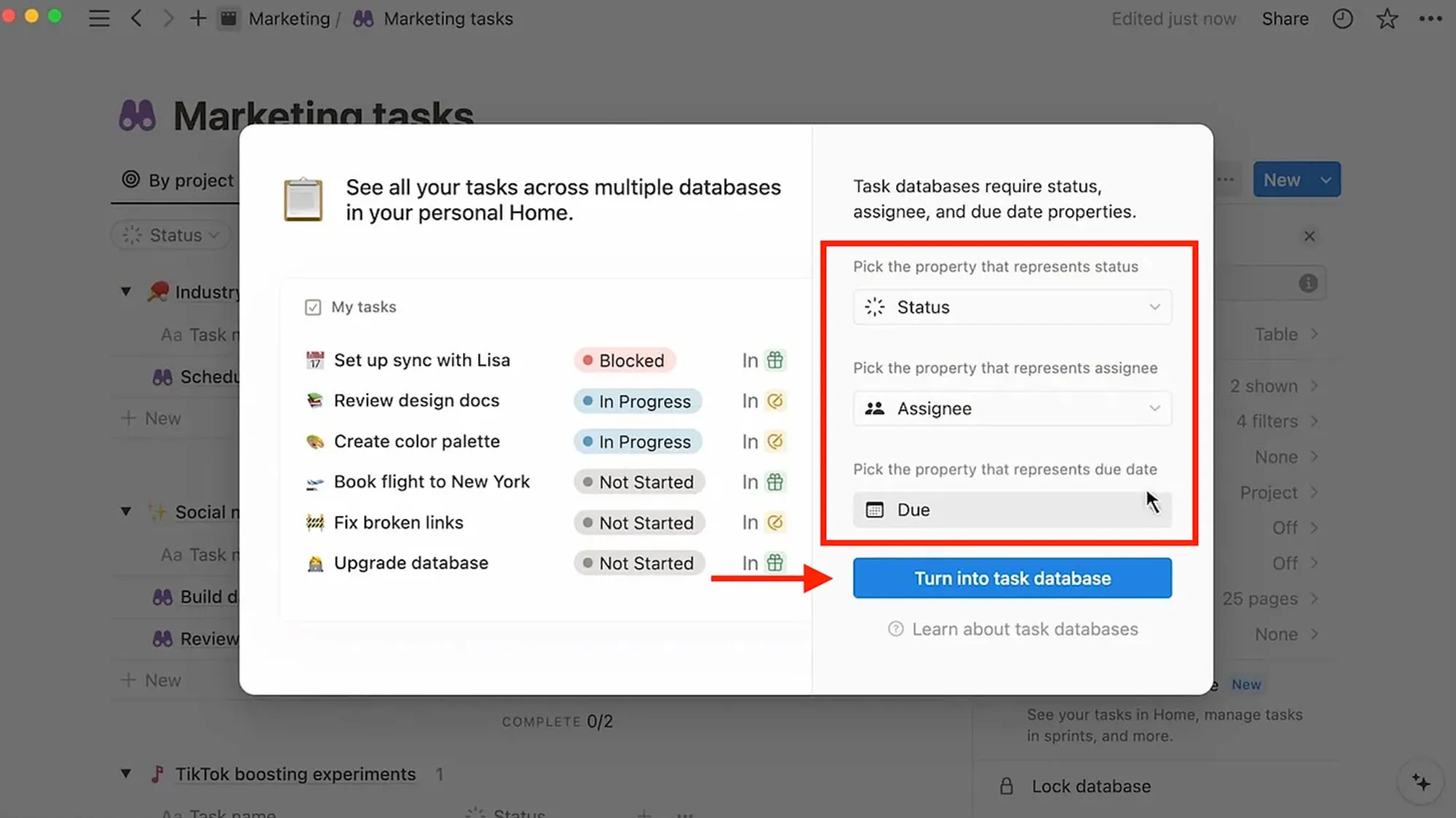
Once your database has these properties, you can turn it into a task database to display it in your widget on your Notion Home page.
Here, you should see tasks from the designated task databases once they have been properly set up and integrated. In the "My tasks" section, you can edit, assign, update, and manage tasks just like you would in individual databases. You can also apply filters, and sort tasks as needed.
Constraints and Limitations
This new feature comes with a few limitations at this point.
Here are my observations so far:
- First, as mentioned earlier, each database must have at least the three properties of Status, Person, and Date. In some cases like personal tasks, you need to define yourself as Assignee on each task, requiring some filter customizations to avoid doing this every time.
- Another limitation is that you cannot display or embed the My Tasks widget elsewhere in your Notion Workspace—it's only available on the Home page.
- The My Tasks view does not support bulk editing, which can result in inefficiencies when managing multiple tasks.
- Also, formula properties specific to certain databases may not appear in the My Tasks view if they are not shared across all databases, limiting data visibility and analysis.
- Finally, you can only display properties shared between databases; if a property is unique to one database, you cannot display it in the widget.
To my mind, the new Notion Home and My tasks features are significant and game-changing additions to Notion. They enhance the potential for better workflows and collaboration within Notion, as well as integrating internal database tasks with client tasks and information.
I find "My Tasks" section, in particular, is the most amazing part of Notion Home, since it addresses one of Notion's major challenges: access rights. This feature allows tasks from various areas and databases to be gathered into one unified view, greatly improving the user experience.
I'm excited about possible future changes and upgrades, so cheers to a simpler, better-organized life with Notion!


.webp)





.webp)


