The best Notion templates to boost your productivity and grow your business.
Discover the best Notion templates, tools and resources to organize your life, manage your business and boost your productivity with Notion.










From 733+ reviews
Notion Everything is trusted by planners and entrepreneurs at




















Find powerful and easy-to-use Notion systems for you and your organization.
Made by Notion certified experts, our templates are built out of our expertise creating Notion systems for 200+ individuals and companies.
Notion certified
5/5

Our templates all have:
" This template has a clear structure and its minimalistic design makes it super easy to use. "
About our
Task and Project Management SystemNotion templates for everything.
Check out our staff picks!
Whether you are an entrepreneur, freelancer, student or anyone willing to better organize their life with Notion, check out our selection of the best templates for every need.


CollegeApp OS
CollegeApp OS is a comprehensive Notion dashboard to help high schoolers apply to college. It serves as an all-in-one workspace for students to draft essays, track to-dos, and organize applications. It also curates some of the best college admissions resources to help students perfect their apps.





Free

Want to level up your Notion skills?
We explore and write about all things Notion. From useful tips and tricks, to hand-curated lists of templates and tools, we cover everything for you.
Blog
Deep dive into Notion.
Read our best articles, including templates roundups and Notion tutorials.
Notion World
Get your directory of the best 150+ resources and tools to master the world of Notion.

Frequently asked questions.
Everything you need to know, and more.

%203.webp)
-PhotoRoom%20(1).webp)

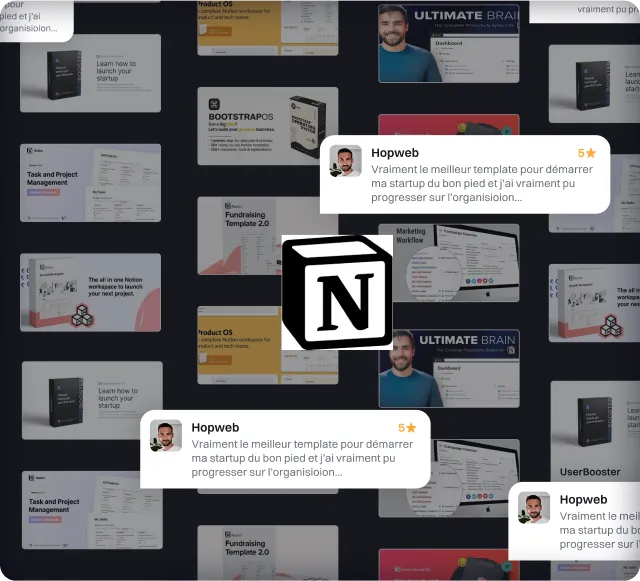
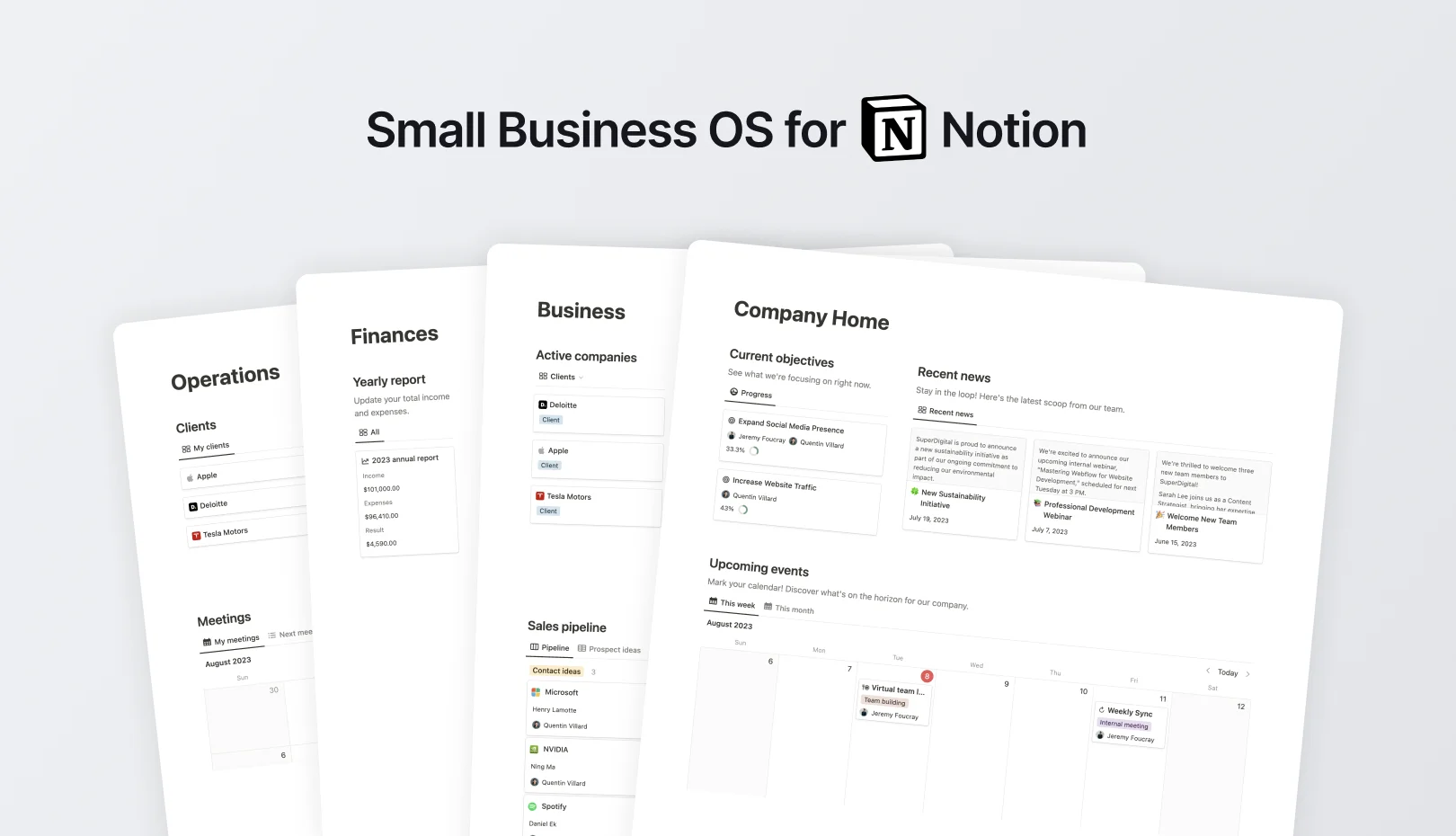
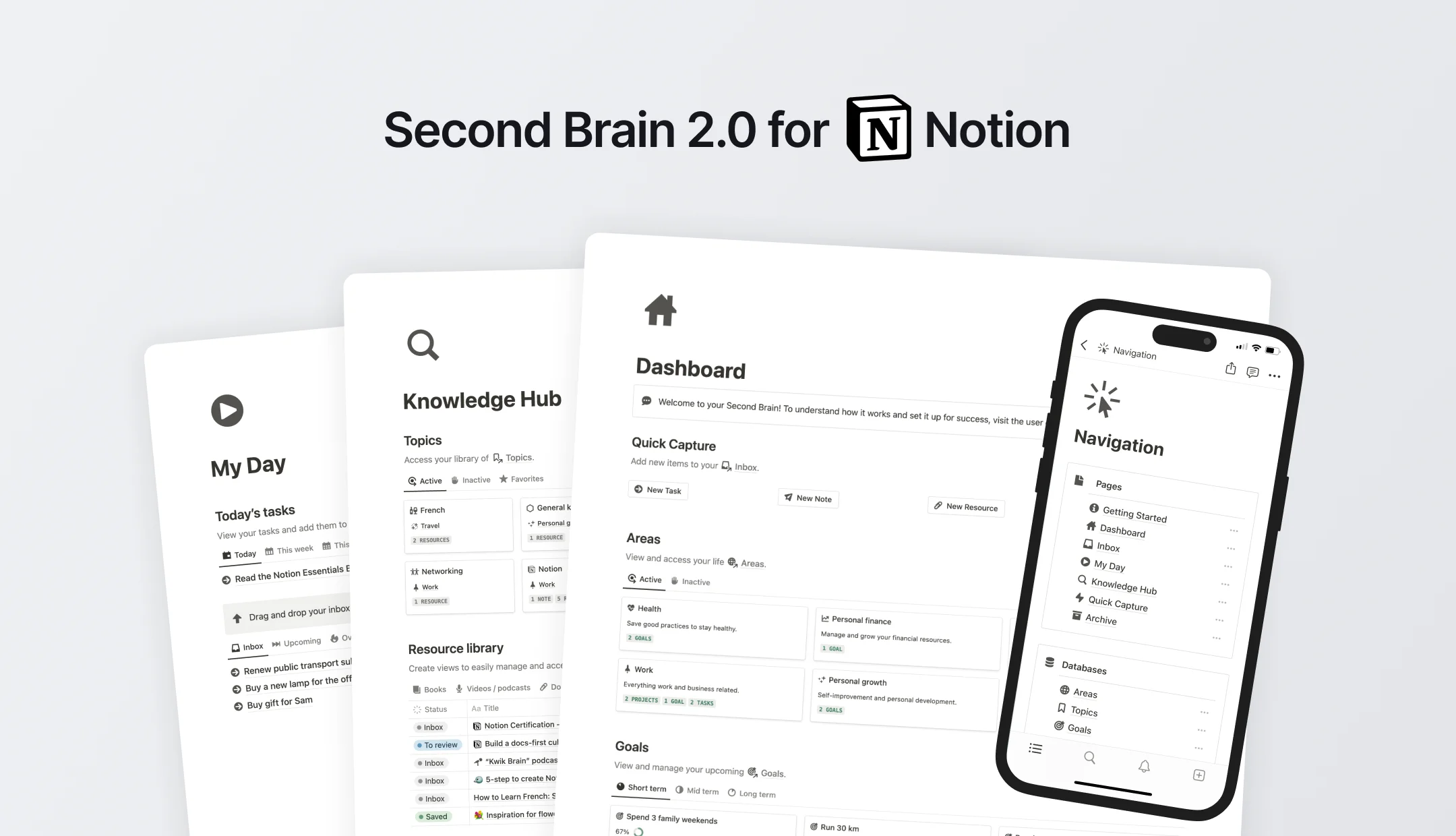
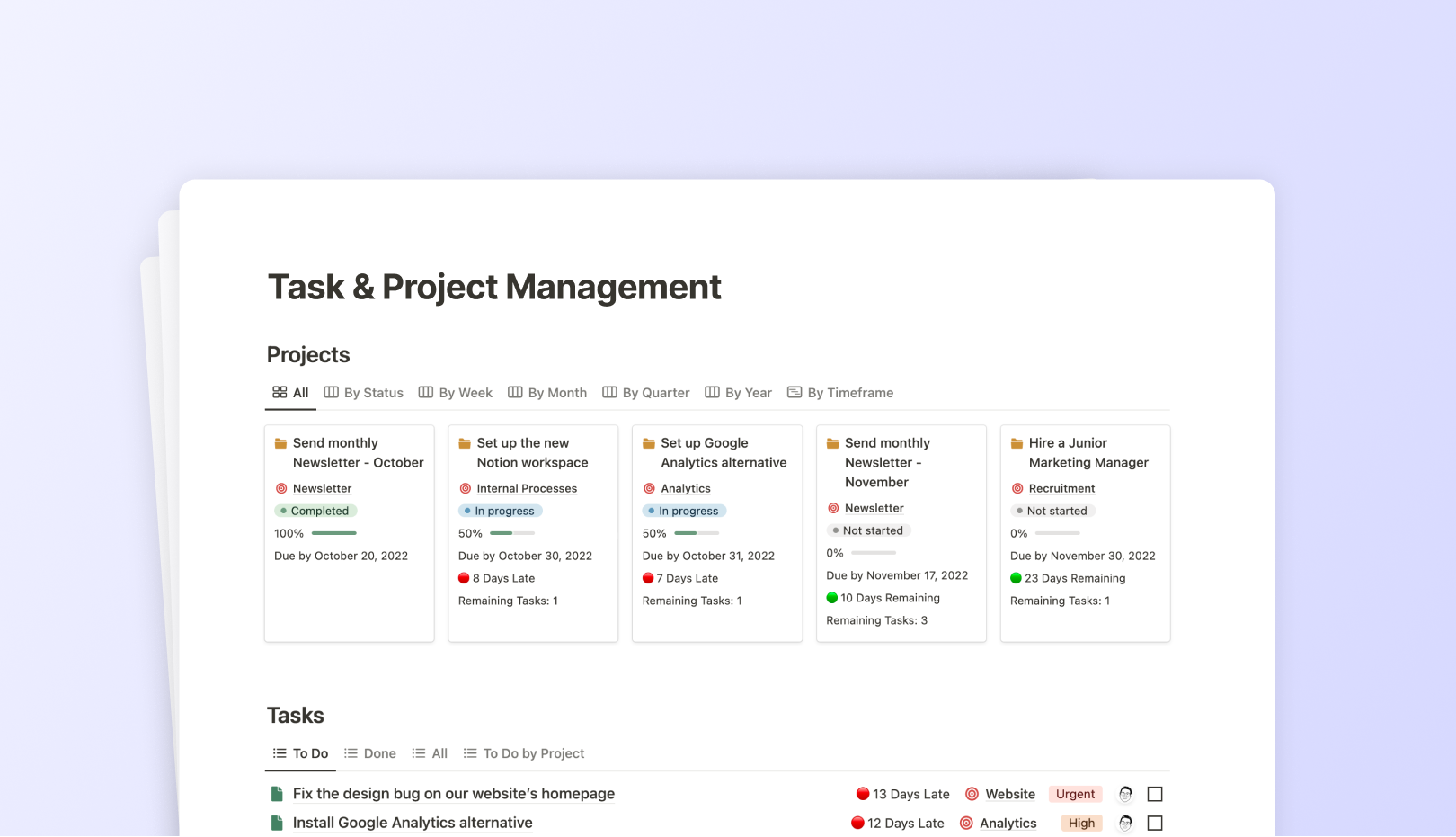


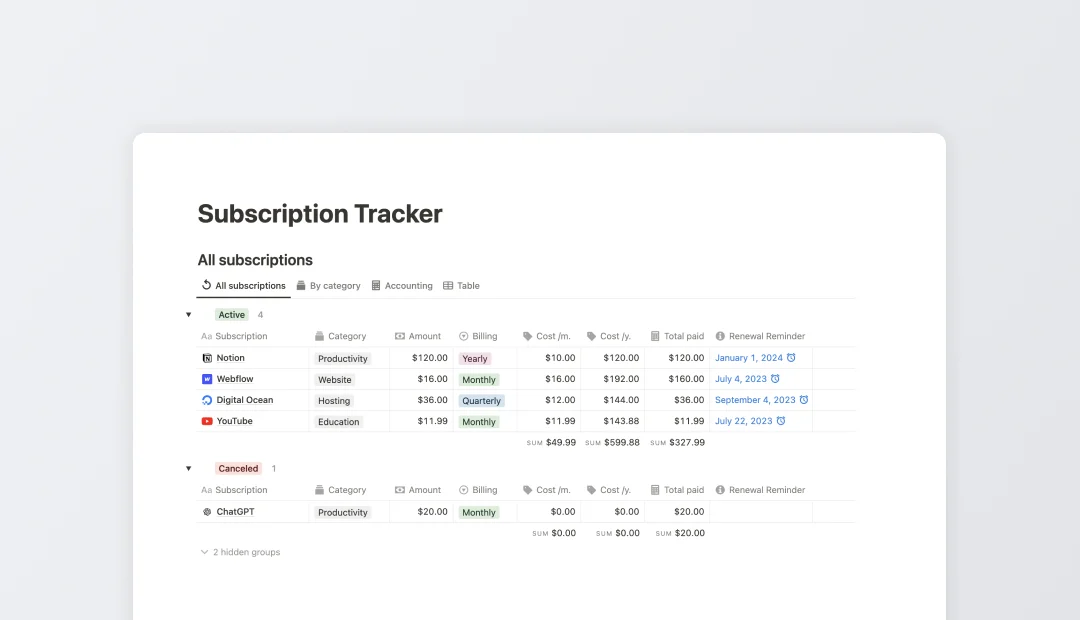




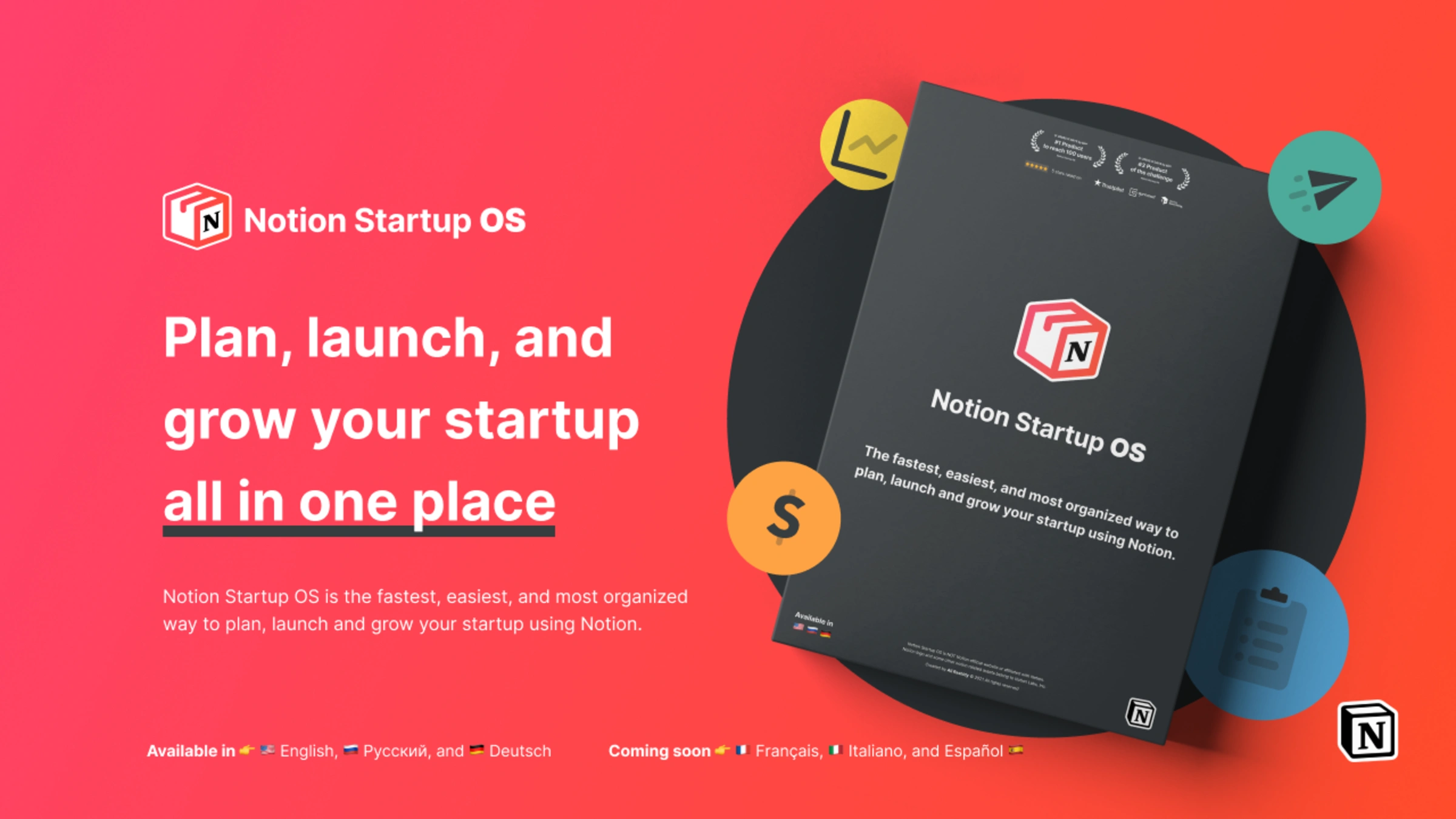
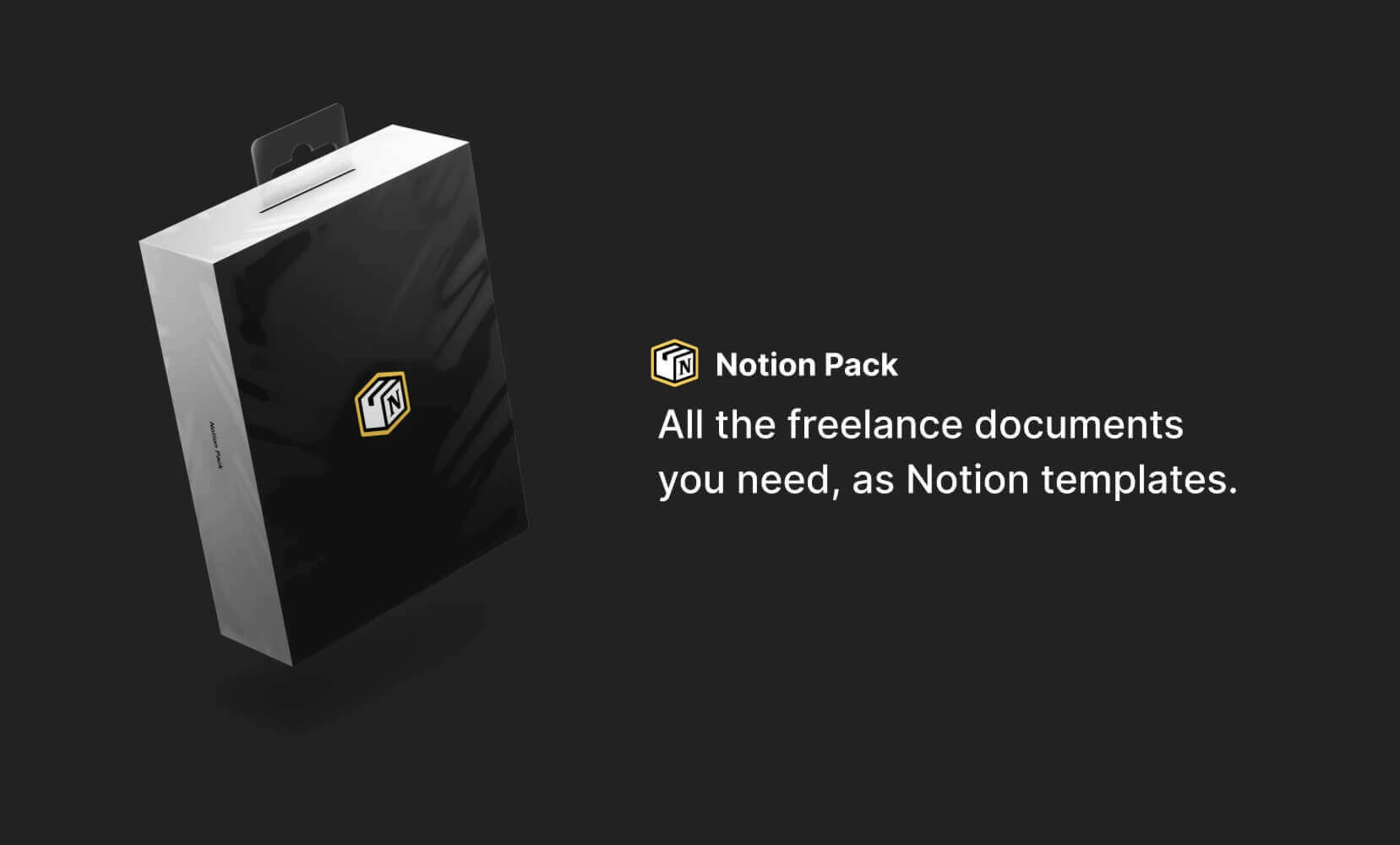


![57 Free & Beautiful Notion Templates for Everything [2024]](https://assets-global.website-files.com/5eea51a7e2d10b853f4385b9/631b3f0c401dc2e8102dce51_OG%20Free%20Notion%20Templates%20(low).jpg)
.jpg)
